Today we gonna show you how to convert Multiple Scanned Documents into Single PDF file. Easy and fast way using Adobe Photoshop. Just follow theses step by step method.
How to Convert Multiple Scanned Documents into Single PDF File:
Step 1: First of all scan your documents or save all jpg files into your drive that you want to convert into single pdf file.
Step 2: Open Adobe Photoshop. You can download Adobe Photoshop CS5 Me Portable from here for free.
Step 3: Open all JPG Files in Photoshop using File Menu > Open or Press (Ctrl+O)
Step 4: When you open all JPG Files go to File Menu > Automate > PDF Presentation. (Check Screen Shot)
Step 5: Now click Add open files and press save button. Here you can re-arrange jpg files by dragging. Just hold file and drag from top to bottom or bottom to top. Leave all other options and press save option.
Step 6: Again a dialog box will open. Press save button here.
Step 5: You’ll see this option now “Save Adobe PDF”. Click Save option here.
Now you’ve done! Just open your saved file and use.
Enjoy easy way to convert all JPG Scanned Documents into Single PDF file. If you have any trouble feel free to comment below.
If you need any JPG PDF Documents Editing Service. Contact Us Today!